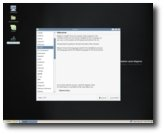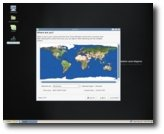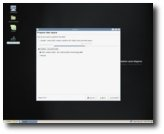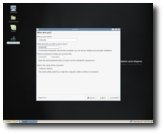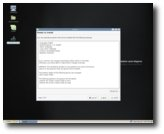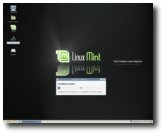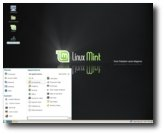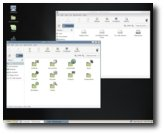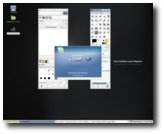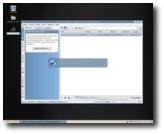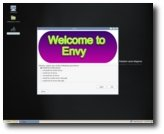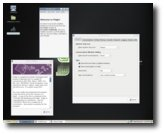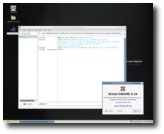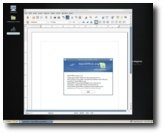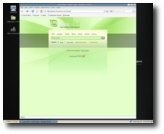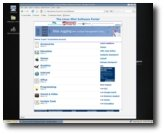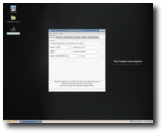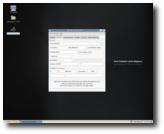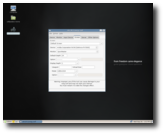The final version of Linux Mint 3.1 (codename Celena) burst onto the Linux scene two days ago. It's based on Cassandra and is compatible with Ubuntu Feisty and its repositories.
Linux Mint is an elegant, up to date and comfortable GNU/Linux desktop distribution based on the very popular Ubuntu distribution. It offers paid commercial support to companies and individuals. Free community support is also available from the forums and the IRC channel.
So, I wanted to see what Celena brings new into the Linux scene and I took "her" for a test drive. First of all, I should mention that it brings many new features and tools, all for an easy usage.
Get Ready, Get Set, Go!
I've inserted the Linux Mint Celena CD in my optical drive and started to boot from it. The boot options are fewer than in an original Ubuntu release, but if you're a Linux Mint fan, you should be used to that. I really like the new boot splash and the GNOME splash they've created for this release. A very important thing to mention is the fact that from the very moment I've hit the "Start Linux Mint" option from the boot menu, until the desktop appeared, it took no more than 2 minutes.
The Installation
The Live CD review ends here, as we prepare for the installation part. In order to achieve this task, double click the Install icon from the desktop and follow all the 7 easy steps of the installer, just like you'd do on a regular Ubuntu installation. In about 8 to 10 minutes (depending on your computer specs) you will have Linux Mint 3.1 Celena installed on your computer.
After the installation, I've rebooted the PC and Linux Mint started immediately. It took exactly 32 seconds to arrive to the login screen (which was also redesigned to include the new artwork), on our AMD Sempron 2800+, 512 RAM machine. Surprise, surprise... after you enter the username and password, you won't see the desktop, as you've been used to; instead, you will see a new tool that was implemented in this release, called "mintAssistant", which will guide you through some basic configuration steps for the system, like the possibility to enable the root account (and set up a password for it), enable NTFS and FAT32 partition from your Windows installation (if you have one) and enable fortunes in the terminal (just for fun).
Thank you for choosing Linux Mint. Your system is now ready to use.
This is what you will see after you've finished with mintAssistant. Once again, I see the new artwork, this time it was implemented in the wallpaper, and it looks pretty cool. The GNOME theme they've used in this release is the same you've seen in Cassandra and it's composed of the following elements:
- The Controls are 'Murrina-IndustrialSM' - The Window Border is 'Murrine' - The Icons theme is called 'Cassandra'
The desktop looks very clean, simple, but kinda dark (or is it just me?). There's only one panel, placed at the bottom of the screen, and not two like you are used to seeing in major GNOME distributions such as Ubuntu or Fedora. The tray area is even cleaner than before, there's only the NetworkManager Applet, the Volume Applet and of course, the clock/calendar applet. On the right side, it's the Main Menu, Tomboy shortcut and the "always needed" Show Desktop button.
The Main Menu is very intuitive, if you navigate through all the main software categories you will see that every category opens automatically. Simple and useful as it saves you a lot of time.
Let's have a quick look at the installed applications:
- OpenOffice.org - Mozilla Thunderbird - Mozilla Firefox - Mozilla Sunbird - Amarok - Mplayer - Pidgin - GIMP - XChat - Gparted - Envy - Beryl
When I started Firefox in Cassandra, I was surprised when I saw the start page. Ha! Wait to see the start page in Celena. It's amazing, beautiful, you have to see this, it's....magical! It's a very nicely customized Google search page!
The usual Wikimint, Software Portal, Community Forum and Official Website links are visible in the bookmarks toolbar, for a quick access.
Did I say games? No problem at all for Linux Mint, as you can install many wonderful games from the software portal. When I said earlier that I was disappointed that there are no games in Linux Mint, it was because I wanted to play Mahjongg during the installation process. So, I've headed to the software portal and decided to install SuperTux (one of my favorite games). The installation took a couple of minutes, with no problems whatsoever. The only thing I had to do was to install the Nvidia driver for my video card. That was also simple with the help of Restricted Drivers Manager software. Of course that there are many other ways to install the video drivers for your graphics card in Linux Mint, like for example through the Envy application, via Synaptic Package Manager or from the terminal (if you're an expert).
And since we've talked about the video drivers' installation, get ready to edit the xorg.conf like you never did before. No more terminals if you want to edit your xorg.conf file, because Linux Mint has an application called XServer-Xorg Editor. Take a look at some screenshotst, below:
Conclusions
The system looks quite nice, I like the new artwork even if it's dark; it's fast, it includes almost all the applications and tools you'll ever need for your usual tasks and if you cannot find something you need, I suggest you try the Software Portal that Linux Mint created for FREE. Give Linux Mint Celena a try and I bet it will be love at first sight (after Cassandra, of course)!
You can download Linux Mint 3.1 Celena right now from Softpedia.

 14 DAY TRIAL //
14 DAY TRIAL //